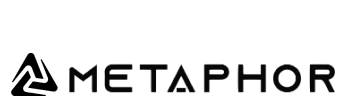How It Works
This automation pipeline performs the following steps:
- Receives CVs submitted via a Google Forms or any form integrated with n8n webhook.
- Stores each CV file in a dedicated Google Drive folder.
- Extracts data from uploaded PDFs using PDF text extraction nodes.
- Retrieves the job description(s) from a Google Sheet where they are pre-stored.
- Evaluates the extracted CV data with an AI agent that compares the CV content against the job description by calling OpenAI’s API.
Stores the evaluation results (extracted fields, score, comments) back in a Google Sheet for HR review.
What This Automation Does
- Triggers on each new form submission containing a CV file.
- Uploads and saves the CV to a Google Drive folder for organized storage.
- Detects and extracts text data from the PDF CV.
- Fetches job description details from the Google Sheet.
- Uses OpenAI in an AI agent node to analyze and evaluate the CV against the job description.
- Compiles the results and stores all relevant fields and evaluation comments in another Google Sheet for easy HR access.
Tools You’ll Need
- n8n (self-hosted or cloud version)
- OpenAI API key (for language understanding and evaluation)
- Google Drive account (for storing CV files)
- Google Sheets (for managing job descriptions and storing results)
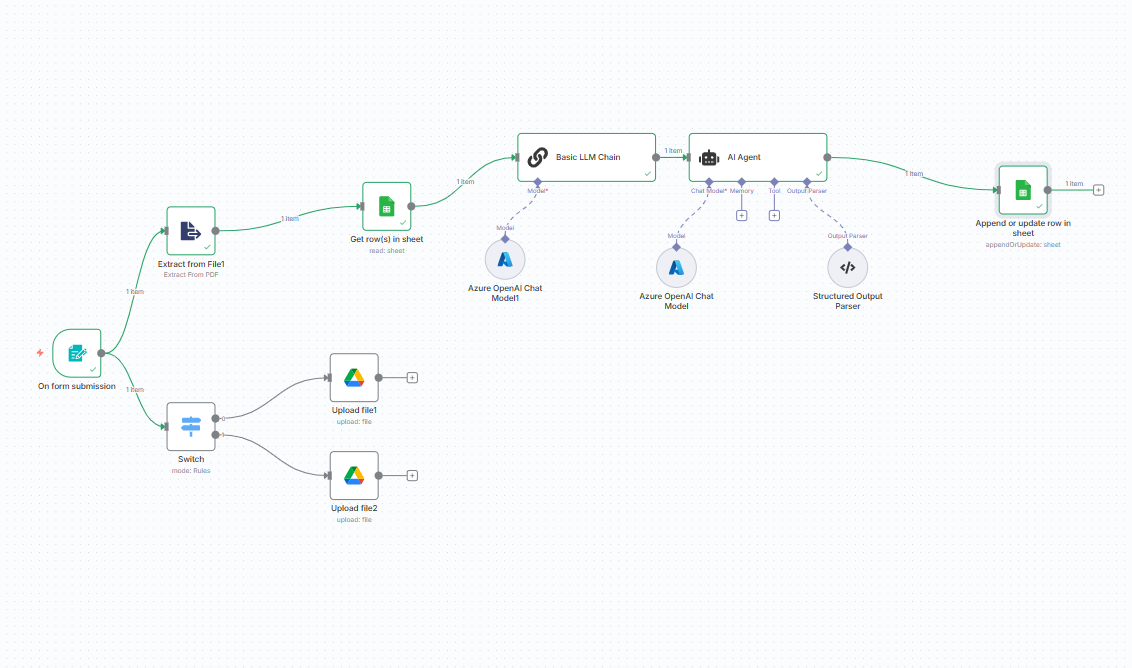
Step-by-Step Setup Guide
- Prepare Google Forms and Google Drive
- Create a Google Form to collect applicant details and allow file uploads for CVs.
- Set up a dedicated folder in Google Drive to store incoming CVs.
- Set Up Google Sheets
- Create a Google Sheet named JobDescriptions with details of your job postings, including role summaries, skills, qualifications, etc.
- Create another Google Sheet named CVEvaluations to log processed applicant data and evaluation results.
- Configure n8n Workflow
Trigger Node: Webhook or Google Forms Trigger
- Use a Webhook node or Google Forms integration to trigger when a new CV submission arrives.
- Capture applicant info and CV file metadata.
Google Drive Node: Upload File
- Set up a Google Drive > Upload File node to save the received CV file into your dedicated folder.
PDF Extraction Node: Extract Text
- Use n8n PDF Extract Node or a third-party API via HTTP Request node to extract raw text from the CV PDF.
Google Sheets Node: Read Job Description
- Add a Google Sheets > Read Rows node to fetch the related job description(s) for matching/evaluation.
OpenAI (AI Agent) Node: Evaluate CV
- Add an OpenAI node configured with your API key.
- Pass the extracted CV text and job description data as input prompt, asking the AI to assess relevance, skills match, and qualifications.
- Example prompt snippet:
“Evaluate this CV text against the following job description. Highlight key matches, gaps, and provide a suitability score.”
Google Sheets Node: Append Evaluation Results
- Use Google Sheets > Append Row node to save extracted info, AI’s evaluation summary, and any scores back into the CVEvaluations sheet.
- Optional Enhancements
- Add error handling to track failed CV extractions or AI evaluation issues.
- Use Slack or Email nodes to notify HR on new CV evaluations.
- Use Data Filtering to prioritize candidates based on scoring.
Conceptual Flow
Form Submission –> n8n Webhook –> Upload CV to Google Drive –> Extract CV Text –> Retrieve Job Description from Sheets –> Evaluate with OpenAI –> Store Results in Google Sheets.
If you want, we can also help you craft the exact n8n node configurations, example OpenAI prompts, or share JSON templates for the workflow! Would you like to proceed?